1. In Outlook, create a new Email by pressing the New Email button.

2. Fill out the To: and Subject: fields as needed and type the body of your email.

3. Click the location in the body of the email where you would like to paste your screenshot.

4. Click on the Insert ribbon tab.
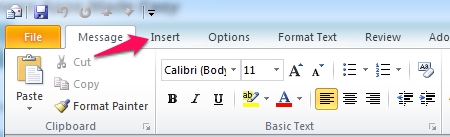
5. Click Screenshot button on menu ribbon

6. Choose from the available open windows to select the image that you would like to paste.
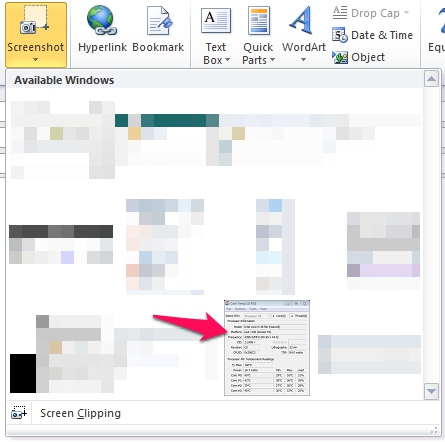
7. Resize or adjust the image as needed.

